| Timing & Continuous Play |
| Timing |
PowerPoint allows you to time your
presentation. To time your presentation:
- Choose Slide Show then Rehearse
Timings
- The slide show will begin with a Rehearsal box to time your
presentation.
The dialog box has to clocks: the one on the left displays the total presentation time
elapsed, the one on the right show the time for the current slide.
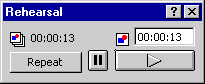
- If you mess up click the Repeat button to
start timeing the slide again.
- PowerPoint will display your time at the end of the
presentation.
|
| Continous Play |
To set up a presentation so that it runs
continuously on the computer, self playing:
- Choose Slide Show, then Set Up Show.
- Check the Loop countinuously until 'Esc' option and the
Using timings, if present option
- Click OK.
|
 
|