Indent Paragraphs
|
| You can use the Indent feature to set off
specific paragraphs in your documents. |
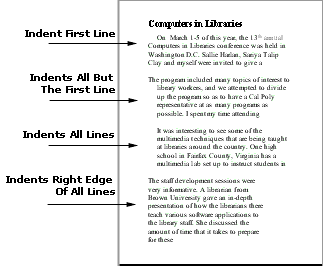
|
What's a hanging indent?
A hanging indent moves all but the first line of a paragraph to the right. Hanging indents
are useful are useful when you are creating a resume, glossary, or bibliography. |
|
|
How To Indent Paragraphs
|

|
These symbols let you indent the left edge of a paragraph.  Indent first line
Indent first line
 Indent all but first line Indent all but first line
 Indent all lines Indent all lines
|
This symbol (  ) lets you
indent the right edge of all lines in a paragraph. ) lets you
indent the right edge of all lines in a paragraph.
|

|
.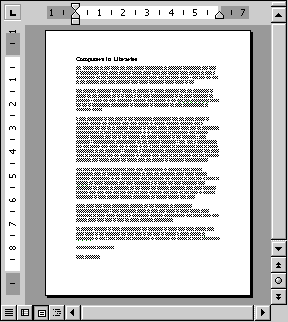 |
- Select the paragraph(s) you want to indent.
- Drag the appropriate indent symbol.
- A line shows the new indent position.
- Word indents the paragraph(s) you selected.
- To deselect text, click outside the selecting areas
|