Checking Your Spelling
|
To check spelling in a portion of a document
, select the text to check. Otherwise, Word will check the entire document starting at the
location of the cursor. If you want to start checking at the beginning of the document,
move the insertion point to the start of the document by pressing CTRL+ HOME. Then:
- Select Tools, Spelling and Grammar;
OR
Press the  key key
OR
Click the Spelling and Grammar  button on the Toolbar. button on the Toolbar.
- When Word locates a word in the document that is not in the
dictionary (misspelled) it displays the word and its surrounding text in the Not
In the Dictionary box with the word highlighted in red.
Suggested replacements for the word appear in the Suggestions box. (If it
has no suggestions, this box will say no suggestions).
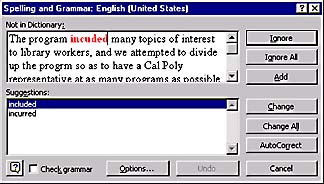
|
- To use one of the suggested replacements, highlight the
desired replacement word in the Suggestions box and Select Change.
- To correct the word manually, edit it in the Not in
Dictionary box and select Change.
- To replace all instances of the word in the document with
either the manual corrections you made or the word selected from the Suggestions
box, select Change All.
- To ignore the instances of the word, select Ignore.
- To ignore this and all other instances of the word in the
document, select Ignore All.
- To add the word to the dictionary, select Add.
|
- Repeat as needed until the entire document has been checked.
The application will display a message letting you know when spelling has been completed.
Or select cancel, to end spelling early.
|
 
|