| Inserting
Pictures & Text boxes You can add text
or graphics to your slides very easily. |
| Clip Art To add clip art to your slides choose Insert/
Picture then Clip Art or click the  icon. icon.
The Clip Art box on the right will appear. Choose the image you want and click Insert.
The picture will be inserted in your slide. You can resize
it, move it, and copy it anywhere in the presentation.
|
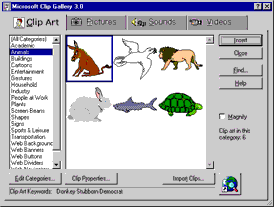 |
| Picture From a File To add graphic/picture from a file or disk to your slides choose Insert/
Picture then From File. Go the the file or drive that the
graphic is located in/on. When the file has been selected click Insert.
|
Text
To add text to your slides, choose Insert, then Text Box.
The  will turn into a will turn into a  . Click where you
want the text. A small text box will appear. You can type into this, resize it, and move
it to anywhere you want. All text can be formatted to any size, font, or color that you
choose. . Click where you
want the text. A small text box will appear. You can type into this, resize it, and move
it to anywhere you want. All text can be formatted to any size, font, or color that you
choose.
PowerPoint also has a  (shadow) option that you can apply
to text. (shadow) option that you can apply
to text. |
 
|